If you're an avid online shopper, you've probably come across Amazon Wishlist. This feature allows you to save items you're interested in purchasing at a later time. It's a convenient way to keep track of products you want to buy without having to add them to your cart immediately.
In this guide, you'll learn how to create, manage, and share your Amazon Wishlist. We'll guide you through the simple steps to create, share, and manage your Amazon Wishlist effectively. Whether you're planning for a special occasion, holiday shopping, or just keeping tabs on your must-have items, our comprehensive guide will help you make the most of this handy feature.
Stay organized and ensure you never miss out on your desired products with these easy-to-follow tips and tricks.
Creating an Amazon Wishlist is simple and easy. Once you've signed in to your Amazon account, you can start adding items to your Wishlist. You can add anything from books and electronics to clothing and home decor. The best part is that you can add items from any website, not just Amazon. This means you can keep track of products you find on other websites and still have them all in one place.
Managing your Amazon Wishlist is just as easy. You can organize your items into different categories, such as "Books to Read" or "Gift Ideas for Mom." You can also set price alerts to be notified when the price of an item drops. Sharing your Wishlist with friends and family is a great way to give them gift ideas or to collaborate on a group purchase.
What is an Amazon Wishlist?
An Amazon Wishlist is a feature that allows you to create a list of items that you want to purchase or receive as a gift. It is a simple and convenient way to keep track of the things you want, without having to remember them all or search for them again later.
When you create an Amazon Wishlist, you can add any product from Amazon's vast selection of items, including books, electronics, clothing, and more. You can also add items from other websites using the Amazon Assistant browser extension.
The purpose of an Amazon Wishlist is to help you organize your shopping or gift-giving. You can use it to keep track of items you want to buy for yourself or to share with others as gift ideas.
One of the benefits of an Amazon Wishlist is that it allows you to easily share your list with others. You can send the link to your Wishlist to friends and family, who can then view the items you've added and purchase them for you.
How to Create an Amazon Wishlist?
Creating an Amazon Wishlist is a simple process that can be completed in just a few steps. Follow this step-by-step guide to create your own Amazon Wishlist:
Log in to your Amazon account. If you don't have an account, create one by clicking on the "Start here" button on the Amazon homepage and following the prompts.
- Once you are logged in, hover over the "Account & Lists" button in the top right corner of the page. From the dropdown menu, select “Create a list.”
- Choose the type of list you want to create. You can create a wish list, a shopping list, or a custom list. For this guide, we will focus on creating a wish list.
- Name your list. Give your list a descriptive name that will help you remember what it contains. For example, "Birthday Wishlist" or “Christmas Gift Ideas.”
- Choose the privacy settings for your list. You can make your list public, private, or shared. If you make your list public, anyone can view it. If you make it private, only you can see it. If you make it shared, you can invite others to view and edit the list.
- Start adding items to your list. You can add items from any page on Amazon by clicking on the "Add to List" button next to the product. You can also add items manually by clicking on the "Add to List" button on your wish list page and entering the product details.
- Organize your list. You can organize your list by creating sections and moving items around. To create a section, click on the "Create a section" button on your wish list page. To move items around, simply click and drag them to the desired location.
That's it! You have now created your own Amazon Wishlist. You can access your list at any time by clicking on the "Account & Lists" button and selecting "Your Lists." From there, you can view, edit, and share your list with others.
Creating an Amazon Wishlist is a great way to keep track of items you want to buy or receive as gifts. It's also a helpful tool for friends and family who are looking for gift ideas.
How Amazon Sellers Can Benefit from the Wishlist?
Amazon's Wish List feature is a powerful tool that can help sellers boost their sales and visibility.
Here’s how you can make the most of it:
1. Increased Product Visibility
When customers add your products to their Wish Lists, it increases the chances that others will see your items. Wish Lists can be shared with friends and family, spreading the word about your products.
2. Understanding Customer Preferences
By monitoring which of your products are frequently added to Wish Lists, you can gain valuable insights into what your customers like. This information can help you stock the right products and tailor your marketing strategies.
3. Promotions and Discounts
You can create special promotions or discounts for items that are popular on Wish Lists. Informing customers about price drops on items they have saved can prompt them to make a purchase.
4. Improved Product Rankings
Products that are often added to Wish Lists can see improved rankings in Amazon's search results. This happens because the algorithm recognizes these items as popular, increasing their visibility to other potential buyers.
5. Personalized Marketing
Using the data from Wish Lists, you can send personalized marketing emails to customers, reminding them of the items they have saved. Personal touches like these can encourage them to complete their purchase.
6. Seasonal and Holiday Sales
During holidays and special occasions, people tend to shop more for gifts. Wish Lists are particularly useful during these times as people refer to them for gift ideas. Make sure your products are well-presented and ready for these peak shopping periods.
7. Building Customer Loyalty
Encouraging customers to add your products to their Wish Lists helps keep your items on their radar. Regularly updating your inventory with new and exciting products can keep customers coming back to check your offerings.
8. Feedback and Reviews
Wish Lists can also help you gather feedback. If customers frequently add an item but don’t purchase it, you might need to review the product description, images, or price. This feedback loop helps you improve your listings and increase sales.
Managing Your Amazon Wishlist
Managing your Amazon Wishlist is a simple process that can save you time and money.
Here are some tips on how to manage your Wishlist effectively:
1. How to Add Items to your Amazon Wish List?
To add items to your Wishlist, simply navigate to the product page and click the "Add to List" button. From there, you can choose which list to add the item to or create a new list. You can also add notes or quantities to each item to help you remember why you added it or how many you need.
2. How to Organize your Amazon Wish List?
Organizing your lists can help you keep track of items and prioritize them. You can create multiple lists for different occasions or categories, such as "Birthday Gifts" or "Home Improvement." To organize your lists, simply click on the "Lists" tab and choose "Manage Lists." From there, you can create, rename, or delete lists, as well as move items between lists.
3. How to Set Priorities for Your Wishlist?
Setting priorities for your Wishlist can help you focus on the items that are most important to you. You can use the "Priority" feature to mark items as high, medium, or low priority. This can help you keep track of which items you want to purchase first or which ones you need the most.
4. Keeping Your List Updated
To keep your list updated, make sure to remove items that you no longer need or want. You can do this by clicking on the "Delete" button next to the item. You can also use the "Purchased" feature to mark items as purchased, so you don't accidentally purchase them again.
How to Share Your Amazon Wishlist?
Sharing your Amazon Wishlist with your friends and family is a great way to let them know what you want for birthdays, holidays, or any other special occasion. Luckily, Amazon makes it easy to share your Wishlist with just a few clicks. In this section, we'll cover the different ways you can share your Amazon Wishlist with others.
1. Sharing via Email
One way to share your Amazon Wishlist is by sending it via email. To do this, simply go to your Wishlist page, click on the "Invite" button, and select the "Email" option. From there, you can enter the email addresses of the people you want to share your Wishlist with. They will receive an email with a link to your Wishlist, and can then view and purchase items from it.
2. Sharing via Social Media
Another way to share your Amazon Wishlist is through social media. To do this, go to your Wishlist page, click on the "Invite" button, and select the "Share on Facebook" or "Share on Twitter" option. This will post a link to your Wishlist on your social media account, allowing your friends and followers to view and purchase items from it.
3. Sharing via Direct Link
Finally, you can share your Amazon Wishlist by copying and pasting a direct link to it. To do this, go to your Wishlist page and copy the URL in the address bar. You can then paste this link into an email, text message, or any other messaging app to share it with your friends and family.
Privacy Settings for Your Amazon Wishlist
When creating an Amazon Wishlist, you have the option to choose the privacy settings for your list. You can keep your list private, share it with specific people, or make it public for anyone to see. The following are the privacy settings available for Amazon Wishlists:
- Private: When you choose this setting, your wishlist will only be visible to you. No one else will be able to see your list, even if they search for it.
- Shared: This setting allows you to share your wishlist with specific people. You can choose to share your list with anyone who has the link, or you can share it with specific individuals by entering their email addresses.
- Public: If you choose to make your wishlist public, anyone can view it. This means that your list will be visible to anyone who searches for it on Amazon.
To change your privacy settings, go to your wishlist and click on "List Settings". From there, you can select your preferred privacy setting.
It is important to note that when you make your wishlist public, anyone can see the items on your list, including your name and address. If you want to keep your personal information private, it is recommended that you keep your list private or share it with specific people.
In addition to these privacy settings, Amazon also allows Wishlist creators to set granular privacy controls. You can choose whether to make your list visible to everyone or only to specific people. You can even control whether purchased items are visible or hidden from view. This flexibility makes it easier to manage who can see and shop your wishlist.
Using Amazon Wishlist for Gift-Giving
Amazon Wishlist is an excellent tool for gift-giving occasions like birthdays, weddings, and holidays. It makes gift-giving easy and convenient. Here are some tips on how to use Amazon Wishlist for gifts:
Creating an Event-Specific Wishlist
Creating an event-specific wishlist is a great way to ensure that you get the perfect gift for your loved ones. To create an event-specific wishlist, follow these steps:
- Log in to your Amazon account and go to the "Wishlist" section.
- Click on "Create a List" and give your list a name that reflects the occasion, such as "John's Birthday Wishlist."
- Browse through Amazon's vast selection of products and add the items you want to your list.
- Share the list with your friends and family, so they know what you want.
Sharing Your Wishlist
Sharing your wishlist is easy and convenient. It allows your friends and family to see what you want and make an informed decision when buying you a gift. To share your wishlist, follow these steps:
- Go to your wishlist and click on the "Share list" button.
- Choose how you want to share your list, whether it's through email, social media, or a link.
- Share the list with your friends and family, so they know what you want.
Using Amazon Wishlist for Group Gifting
Amazon Wishlist is also an excellent tool for group gifting. It allows multiple people to contribute to a single gift, making it easier to buy something more expensive. To use Amazon Wishlist for group gifting, follow these steps:
- Create an event-specific wishlist, as described above.
- Share the list with your friends and family, so they know what you want.
- Ask them to contribute to the gift by selecting an item from the list and purchasing it.
- Once everyone has contributed, you can purchase the gift using the Amazon Wishlist.
Mobile App Features for Amazon Wishlist
If you're an avid Amazon Wishlist user, you'll be pleased to know that the Amazon mobile app has several features that make managing and accessing your wishlists easier than ever before. Here are some of the features available on the Amazon mobile app for managing your wishlists:
- Create and Manage Your Wishlist: You can create and manage your wishlist from the Amazon mobile app. Simply log in to your Amazon account and navigate to "Your Lists." From there, you can create new wishlists, add items to your existing wishlists, and delete items from your wishlists.
- Scan Items to Add to Your Wishlist: The Amazon mobile app allows you to scan items in-store and add them to your wishlist. This is a convenient feature if you're out shopping and see something you like but don't want to purchase right away.
- Receive Notifications for Price Drops: If you have items on your wishlist that you're waiting for a price drop on, you can set up notifications in the Amazon mobile app. You'll receive a notification when the price drops, allowing you to make your purchase at a lower price.
- Share Your Wishlist: You can share your wishlist with friends and family directly from the Amazon mobile app. This is a great feature if you're creating a wishlist for a special occasion like a birthday or holiday.
- Access Your Wishlist Anytime, Anywhere: With the Amazon mobile app, you can access your wishlist from anywhere at any time. This means you can easily manage your wishlist on the go and never miss out on a great deal.
Conclusion
In this comprehensive guide, we've explored the ins and outs of creating and using an Amazon Wishlist. From understanding its purpose and setting up your list to managing privacy settings and sharing with others, Amazon Wishlists offers a convenient way to organize your shopping and gift-giving needs.
The ability to create multiple lists and share them easily makes it a versatile tool for both personal use and special occasions.
Take advantage of these features to enhance your shopping experience. If you haven't already, sign up for an Amazon account and start creating your wishlist today.
For more tips on making the most of your Amazon shopping, explore our other articles and guides.
Frequently Asked Questions
How do I delete an item from my Amazon Wishlist?
To delete an item from your Amazon Wishlist, simply go to your Wishlist and click on the "Actions" button next to the item you want to remove. From the drop-down menu, select "Delete this item" and confirm your choice. The item will be removed from your Wishlist.
Can I have multiple wishlists on Amazon?
Yes, you can have multiple wishlists on Amazon. To create a new Wishlist, go to your Account & Lists and select "Create a list". You can then name your new Wishlist and set its privacy settings.
How do I find someone’s Amazon Wishlist?
To find someone's Amazon Wishlist, you can use the Amazon Wish List Finder. Simply enter the person's name or email address and click "Search". If the person has a public Wishlist, it should appear in the search results.
How do I add items to my Amazon Wishlist?
To add items to your Amazon Wishlist, simply go to the product page of the item you want to add and click on the "Add to List" button. From the drop-down menu, select the Wishlist you want to add the item to.
Can I see who bought off my Amazon Wish List?
No, you cannot see who bought off your Amazon Wish List. Amazon keeps the buyer's identity private to protect their privacy.
Can people see my real name on Amazon Wish List?
By default, your Amazon Wishlist will display your real name. However, you can change your name to a nickname or initials in your Account & Lists settings. You can also set your Wishlist to private so that only you can see it.
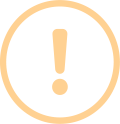
User Comments