Market Research-Click here
Product selection essentially means choosing a niche market. A niche market is typically defined based on the Top 100 samples. By examining sample data, you can get a comprehensive view of the niche market. Therefore, choosing the right samples is a prerequisite for market analysis.
However, the categorization of products often becomes a marketing strategy. Sellers frequently place products in mismatched categories to gain more traffic. The same product might appear in multiple subcategories. Thus, categories might not accurately represent the sample.
For instance, the "hair dryer" category might include items like hair dryer storage bags. If there are many such irrelevant items, the market analysis results will be significantly skewed.![]()
Comparing sample data after removing irrelevant items:![]()
Sometimes, when Amazon does not have a perfectly matching subcategory, you need to create a custom market based on user scenarios.
Thus, SelleSprite has summarized several methods to generate market analysis reports using custom samples, which we'll share below.
1. Custom Category
This method is used when you view products by category in the "Competitor Lookup/Product Research" feature, and you can batch add products to a "Category"
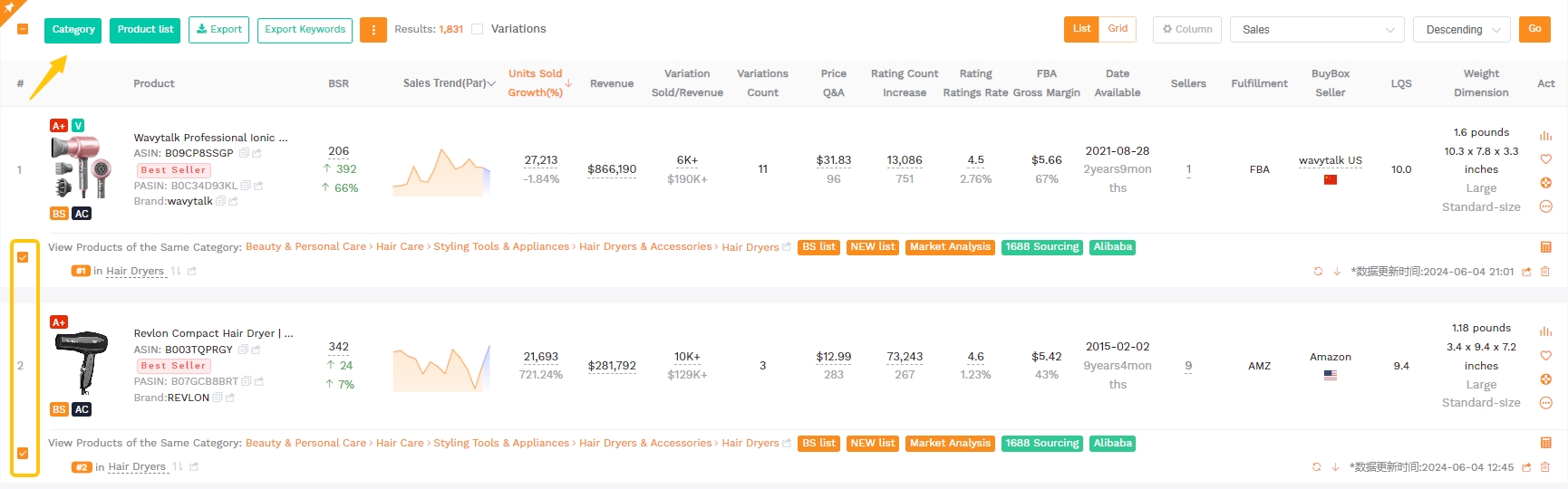
If you encounter irrelevant items, such as hair dryer adapters in the hair dryer category, you can select all products on the current page with one click, then deselect the unrelated products, and batch add the rest to the "Category."
In the "Category" page, you can see the market analysis report generated from the selected products. Click the "View Market Analysis Report" button to see the detailed analysis. You can also access the product list here, further check for any remaining irrelevant items, and delete them.

2. Product List
This method applies when you see an interesting product while viewing keyword search results or ranking pages on the plugin or web version. You can add it to the product library, and use similar products as samples to generate a market analysis report.
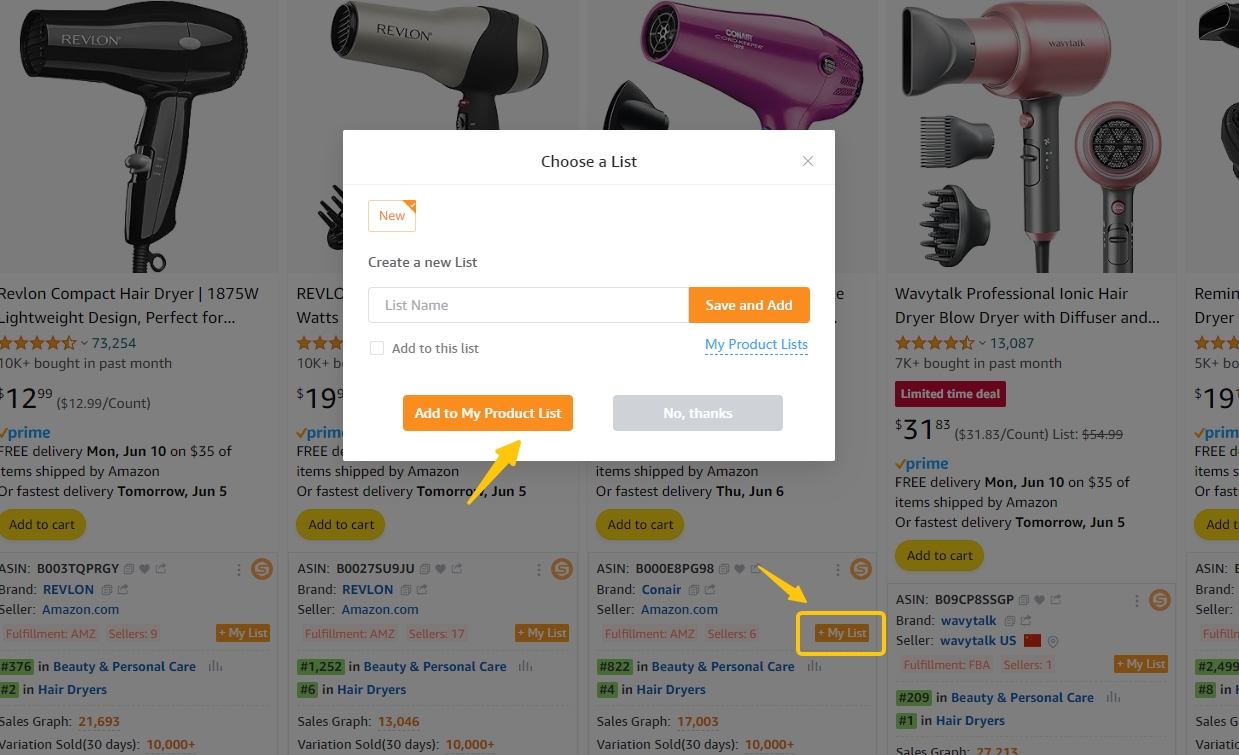
In the "Product List," find the corresponding product list and click the "Market Analysis" button to generate a report using these products as samples. Alternatively, you can generate an Amazon link to view these products' basic information on the Amazon front page. ![]()
If you mistakenly added unrelated products, you can select and delete them, then generate the market analysis report.
3. URL Builder
This method is suitable if you already have target products and have collected relevant information, such as ASINs. Use the "URL Builder" feature to bulk copy the ASINs into the search box, generating a collection link on Amazon.![]()
Open the generated link to view the selected ASINs on Amazon. Then, open the plugin to generate a market analysis report using these products as samples.
4. Market Analysis Quick Button
This method generates a market analysis report based on the Top 100 products from a keyword search result or a specific subcategory's BSR bestseller list.
Enter a keyword, such as "hair dryer," into Amazon's search bar. After the search results load, click the "Analyze" button below the search bar.![]()
Since Amazon displays only about 50 products per page (including ads), the sample size might be too small. It is recommended to click the "Load & Generate" button to load the top 100 products and generate a market analysis report. The samples come from the top 100 products in the search results for the keyword “hair dryer.”
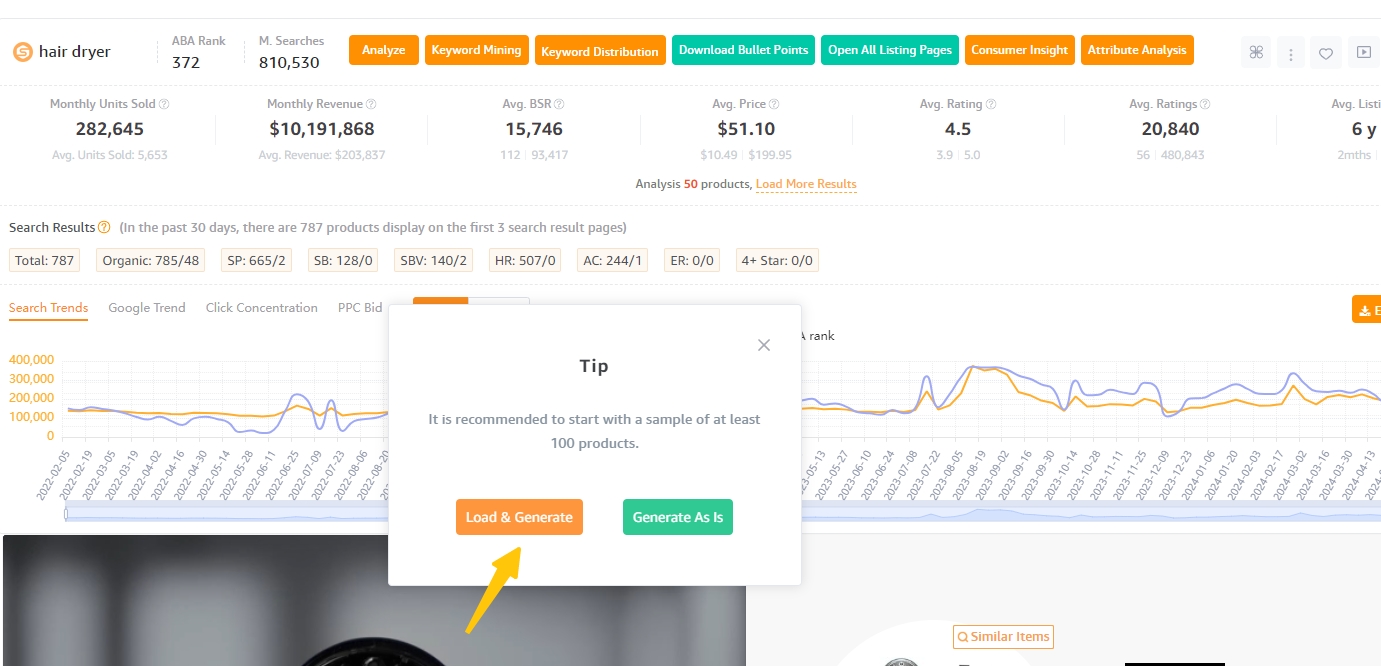
Click "View Now" to comprehensively analyze the niche market targeted by this keyword from over 16 dimensions.
Where to View Custom Generated Market Reports?
Select Market - Extension Report or Custom Categories:
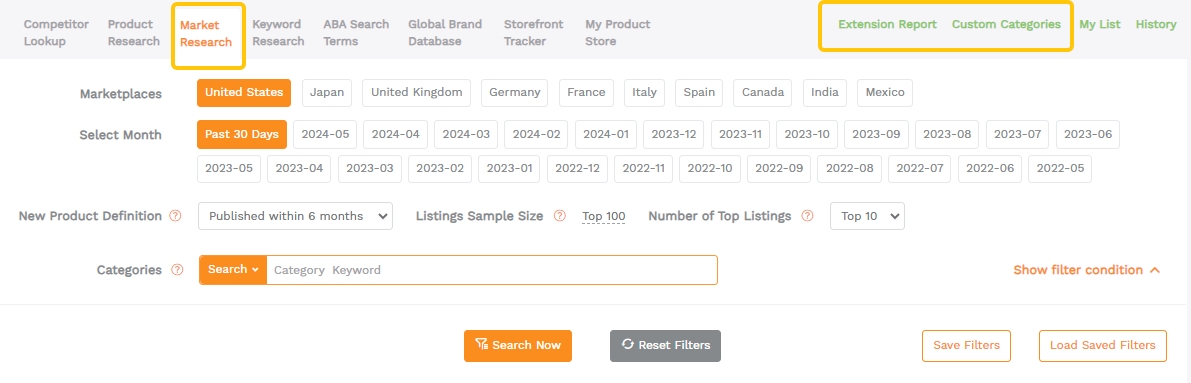
Sample screenshot of a market analysis report:
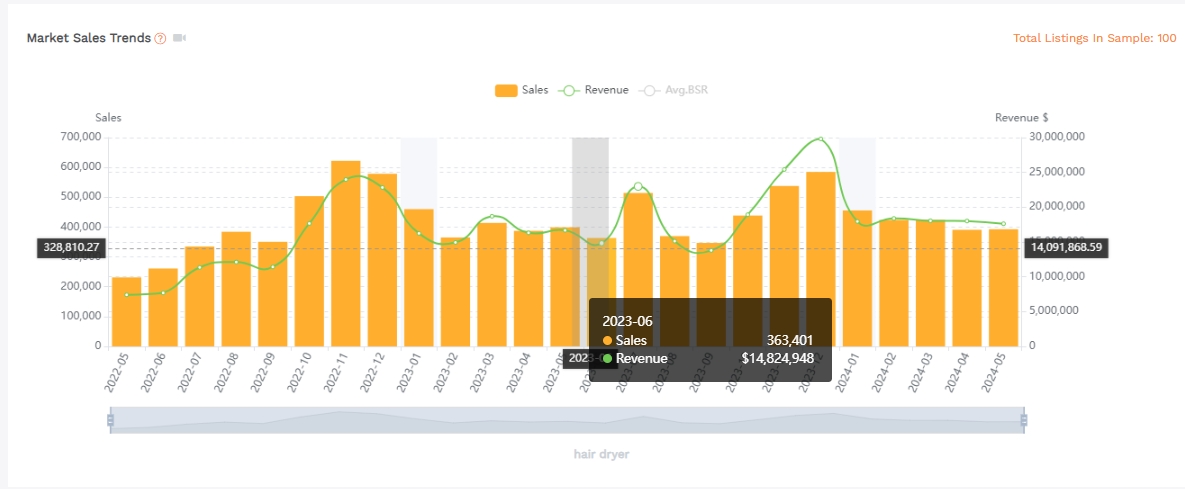
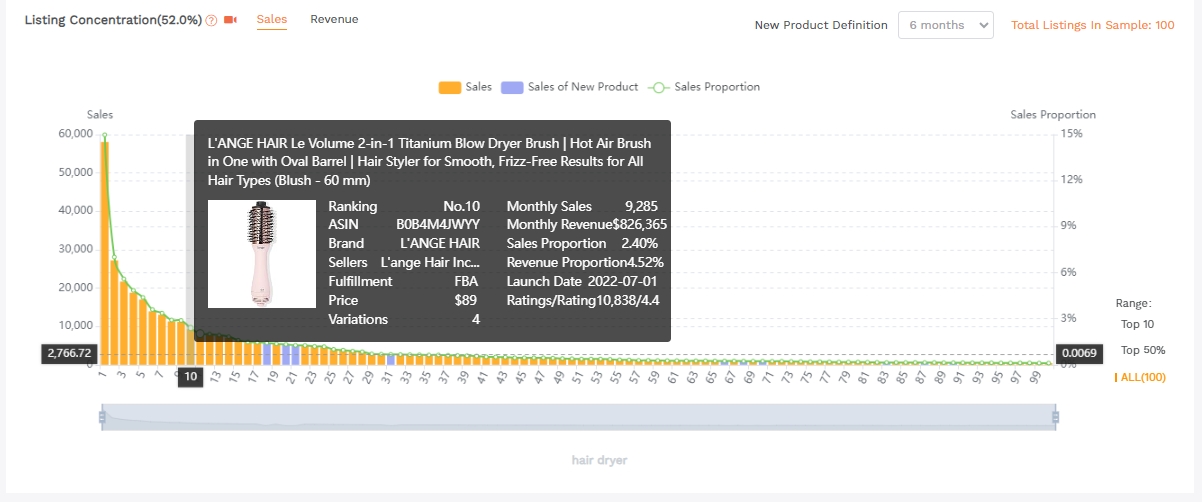
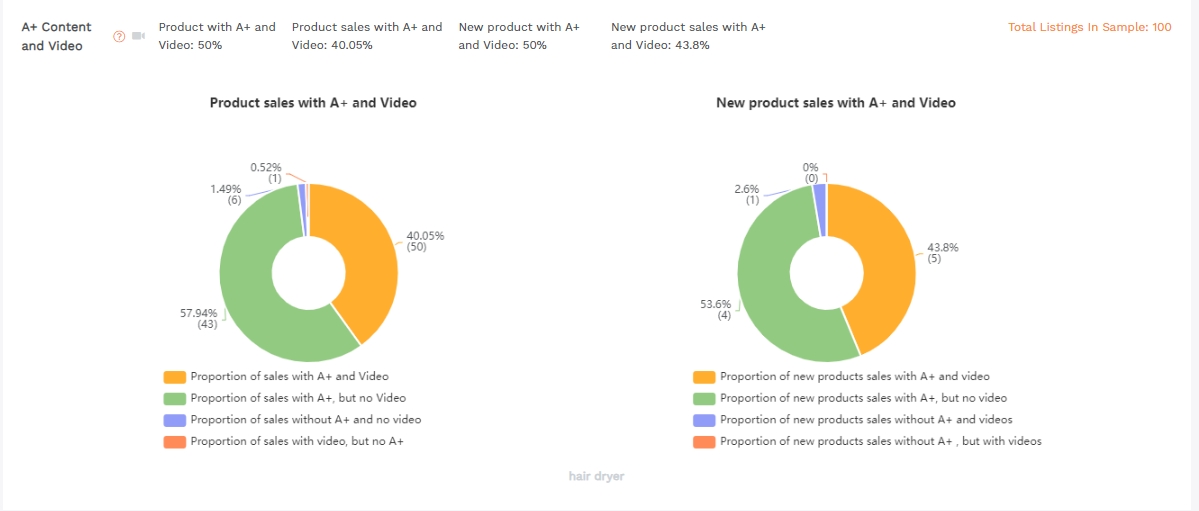
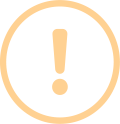
User Comments